Charles Schwab Website Overview
Written By: Ryan Rink, CFP®, EA, ChFC®, CLTC®
In addition to your Shakespeare Client Website, you also have a portal available through Charles Schwab. You will primarily use this site to view intra-day account values, obtain account statements and tax documents and update paperless preferences. You can access the Charles Schwab portal by clicking here or visiting the Shakespeare Client Portal.
Accounts Summary (Home Page)
Upon logging into your Charles Schwab portal, you will be initially directed to the Accounts – Summary page. On this screen, you’re able to see live account balances, as well as the intra-day performance of each account/security.
It is important to point out the ‘1-Year Change’ performance number outlined in yellow in the screenshot below. Do not rely on this for accurate performance of your Schwab accounts, as withdrawals and deposits are factored into this number. For example, if you have a $1,000,000 portfolio and have taken out $100,000 in withdrawals over the past year, it will show a -10% return, regardless of market/account performance. If you would like to see account performance numbers, please reach out to your Shakespeare advisor and they can provide an accurate report.
The ‘Accounts’ section is the best place to view your individual account values. It’s important to note that you will only see accounts titled in your name. If you’d like to also view the balances of your spouse’s accounts, we can have your spouse sign a ‘View Only’ form. Please contact your Shakespeare advisor if this is something you’re interested in. Each account will have a default title, such as ‘Contributory IRA’. You have the ability to rename each account title by clicking on the ‘Settings’ gear outlined in red below.
The last section on the home page is ‘Positions’. This is where you can see a breakdown of the holdings in your portfolio, which include Equities, ETFs, Mutual Funds and Cash. You can also see the intra-day performance of each individual holding.
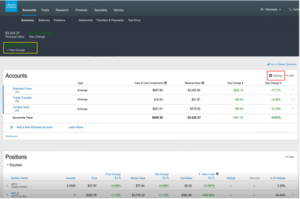
Statements/Tax Documents
Your Account Statements and Tax Documents can be accessed by clicking on the ‘Statements’ tab under ‘Accounts’. As seen in the screenshot below, you have the option to filter through different document types, such as statements, trade confirmations, etc. If you are searching specifically for tax documents, the best place to look is the 1099 Dashboard. You can see it in the screenshot below, but you’ll need to click on the ‘+’ symbol to expand and see the documents available. If you’re having trouble accessing any of your various account documents, your Shakespeare advisor has access to all these as well.
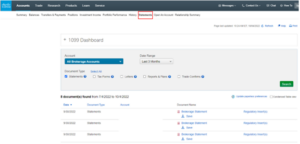
Paperless Preferences
When initially logging into your Charles Schwab website, you may be prompted with a pop-up to ‘Go Paperless’. If you elect paperless delivery, the default setting will change all documents to paperless. We suggest receiving Trade Confirmations and Shareholder Materials via paperless delivery. These are the mailings that typically clog up your mailbox, so we often find clients prefer to receive these via electronic delivery. It’s personal preference on how you would like to receive Statements & Account Documents. Some clients prefer to receive these each month in the mail, while others prefer to view them at their own convenience by logging into their Charles Schwab portal. We highly recommend receiving Tax Forms via mail. We’ve found it’s less likely for clients to forget to give their 1099s to their accountant if they have a physical copy, versus just getting an email notification. You can manually update these settings for each account by clicking on the ‘Paperless’ tab under ‘Service’.
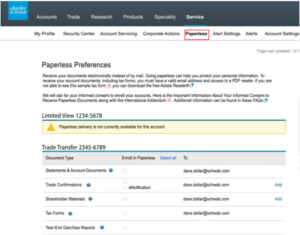
Security Center
The Security Center can be accessed by clicking on the ‘Security Center’ tab under ‘Service’. Updating your password, changing your user ID or updating security questions can all be accomplished under the ‘Security Credentials’ section. It is also important to highlight the ‘Two-step Verification’ section below. We highly recommend having two-factor authentication setup for your Charles Schwab login. Choosing ‘only on untrusted devices’ will ask for additional verification (a code sent to your phone or email) the first time you are logging into a new device. Choosing ‘always at login’ will ask for additional verification each time you log into your Charles Schwab portal.
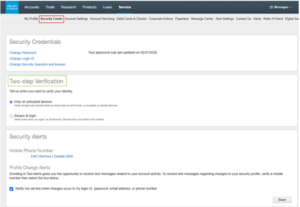
If you have any questions regarding your Charles Schwab website, please reach out to your Shakespeare advisor at 262-814-1600.
For a video tutorial of the features noted in the blog, please watch the recording of our Technology Series Webinar: Part 1 below: