Shakespeare Client Website Overview
Written By: Ryan Rink, CFP®, EA, ChFC®, CLTC®
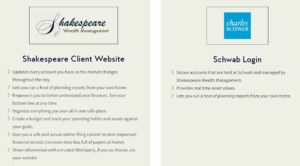
One of the most useful tools you have available as a Shakespeare client is your Shakespeare Client Website. When utilized most effectively, this site can be your one-stop-shop for your financial accounts. You can spend hours exploring the portal, but we will focus on highlighting the main features in this blog.
Visit shakespearewm.com/client-portal/ for easy access to your website login page.
Home Page
Clients typically spend the majority of time on the home page. In this area, you are able to see current ‘Net Worth’ and ‘Investment Account’ values and manage connections to your outside accounts.
Accounts
The ‘Accounts’ section is the best place to view your individual account values. Each account type header (Cash, Credit Cards, Taxable, etc.) can be expanded to show the specific accounts listed in that category. In the example below, you can see that clicking on the ‘Cash’ header brings up the individual cash accounts this client holds. For each account, you can see the date and time the balance was last updated. If you have a live connection to the account, the values should be current as of the prior day or last market close.
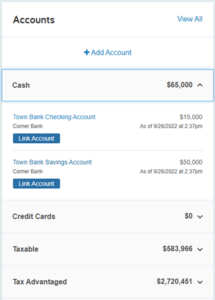
Connections
Making live connections to your various investment/bank accounts is a great way to maximize the use of your Shakespeare Client Website. This can be done by either clicking on the ‘+Add Account’ hyperlink under the Accounts section, or by clicking the ‘Link Account’ button underneath the specific investment account (both can be seen in the screenshot above).
If you have multiple accounts at the institution you are trying to link, which is often the case, I suggest clicking on the ‘+Add Account’ hyperlink to initiate the connection. From there, you will type in the institution’s name or website address. If there are multiple search results, typically the one you’re looking for is one of the top few choices. Next, you type in your username and password. You may also be prompted for two-factor authentication (a code sent to your email or phone).
Keep in mind that your Shakespeare accounts will already be linked to the website and will update automatically. The values will be current as of the prior day’s market close. In a perfect world, you can link your bank accounts, as well as other outside investment accounts (such as 401(k), HSA, 529, etc.). You can then login to your Shakespeare site to see all your accounts, instead of having to log into each institution separately to see updated values.
If for some reason a connection is not working properly, see the ‘Attention Needed’ section for updates. This section will only appear in the upper-left corner of your homepage when there is an issue with a connection. You can try to click the blue ‘Repair’ button to try to resolve. If there is a known issue with that institution, the Repair button will be replaced with ‘No Action Needed,’ and will provide an explanation below, such as ‘Cannot Update Values’ or ‘General Error.’
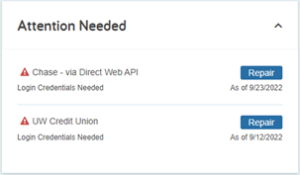
Organizer
The ‘Organizer’ tab is basically your version of the ‘Fact Finder’ that we go through in each client review meeting. You are able to go into each of the sections and update information/values. It is important to note that changes made on your end also affect your financial plan on our end. If you make any changes, we suggest only updating account balances that do not have live connections. If you start changing/deleting expense items, we may not be aware of all the changes, which can have a big impact on your financial plan the next time we sit down for a review. If you’d like to look at specific ‘what-if’ scenarios, we suggest setting up a screenshare with your Shakespeare advisor to run through together instead of making the changes on your end.
Spending
If you’re interested, there is a budgeting tool available within your financial planning website. This is located under the ‘Spending’ tab (you can also see a high-level overview on the Home Page). In order for this to work effectively, you will need to create live connections to all bank accounts and credit cards. If you would like to use the budgeting tool, we suggest reaching out to your Shakespeare advisor to walk through a tutorial.
Vault
The ‘Vault’ is a great way for you to securely upload financial documents to us. You may see a variety of folders within your vault, but you are only able to upload to two of them – Shared Documents and My Private Documents. Any documents that you wish to upload for your Shakespeare advisor should be uploaded to the ‘Shared Documents’ folder.
‘My Private Documents’ is a folder with unlimited storage space that only you have access to – we are unable to see anything have in that folder. You may find it helpful to have a digital copy of your passport or driver’s license in a secure vault that you could access in case of emergency. Uploads can be completed by either dragging and dropping files/folders, or by clicking on the blue ‘Upload’ button in the upper-right corner of the page.
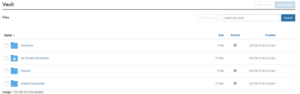
Reports
The ‘Reports’ section allows you to view any of the reports we go through with you in our meetings. The most common reports viewed are the ‘Cash Flow’ and ‘New Worth Statement.’ You can change the report by clicking the blue hyperlink under the ‘Report Selection’ text in the upper-left corner of the screen (see below). You are also able to ‘Favorite’ reports.
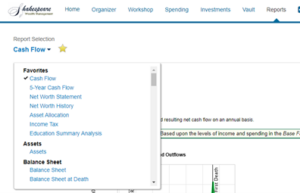
Settings
The ‘Security’ tab under the ‘Settings’ area has some features worth highlighting. This is where you can update your password, enable two-factor authentication and update security questions. We highly suggest setting up two-factor authentication for your Shakespeare Client Website. Choosing ‘Standard Security’ will ask for additional verification (a code sent to your phone) the first time you are logging into a new device. Choosing ‘High Security’ will ask for additional verification each time you log into your client website.
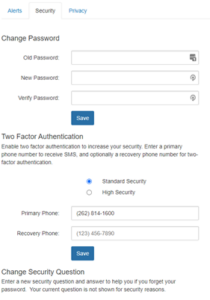
For a video tutorial of the features noted in the blog, please watch the recording of our Technology Series Webinar: Part 1 below:
If you have any questions about your Shakespeare Client Website, please reach out to your Shakespeare advisor at 262-814-1600.